Switching your weapon hand in Counter-Strike 2 (CS2) is a simple but powerful way to enhance visibility and comfort while playing. By changing which side your weapon appears on, you can improve sightlines, reduce visual obstruction, and tailor your setup for both preference and strategy. Whether you’re a left-handed player, a content creator, or just experimenting with new perspectives, learning to control your hand position can give you a competitive edge and a more personalized gameplay experience.

CS2 allows players to switch their weapon hand dynamically in-game - either through the default hotkey or by using the console command.
Table of Contents
- Introduction
- Requirements
- How To Switch Hands By Default
- How To Change The Switch Hands Key
- How To Use The Switch Hands Command
- Undoing or Resetting Hand Position
- Tips and Warnings
- Closing Notes
Introduction
In Counter-Strike 2, your weapon and hands are shown on either the right or left side of the screen. This position affects how much of your field of view is visible, and some players prefer one side for comfort or tactical advantage. Switching hands can be done instantly with a key press or through console commands, allowing for a flexible and customizable experience.
Players often switch hands to gain better visibility around corners, or to match personal preference - for example, left-handed users may find left-hand view more natural. This guide will teach you how to use the built-in switch-hand feature, change the assigned key, and execute the command manually.
Requirements
No special setup is needed to use the switch hands feature in CS2. It works in both official and private matches. However, to use the console command, you must have the developer console enabled.
How to Enable the Developer Console
- Go to Settings → Game → Enable Developer Console (~).
- Set it to Yes.
- Press ~ (tilde key) in-game to open the console.
Once enabled, you can use the switchhands command or create key binds to control which side your weapon appears on.
The developer console must be enabled to use the switchhands command.
How To Switch Hands By Default
By default, CS2 allows you to toggle your weapon hand using the H key. Pressing this key will instantly move your weapon model from one side of the screen to the other - switching between right-hand and left-hand view.
This default toggle is useful for quickly changing perspective mid-round, such as when peeking corners or clearing angles. It’s a fast and convenient way to adjust visibility without needing to open the console or pause the game.
The default key for switching hands in CS2 is H.
How To Change The Switch Hands Key
If the default key doesn’t fit your playstyle or key layout, you can easily assign a new key for switching hands directly in your settings menu.
Steps to Change the Switch Hands Key:
- Open Settings → Keyboard / Mouse.
- Scroll down to “Switch Hand” or search for it using the top bar.
- Click the current binding (usually H).
- Press your desired key to assign a new one.
Once set, you can use your new key to instantly toggle between left and right hands during gameplay.
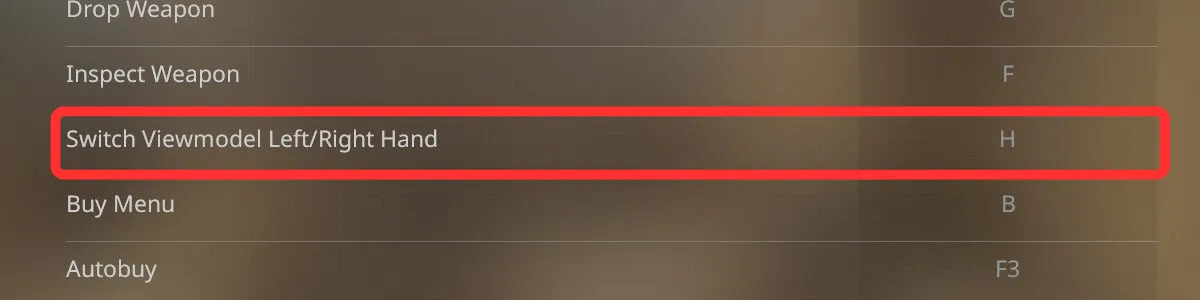
You can assign the “Switch Hand” function to any key you prefer through the game’s keyboard settings.
How To Use The Switch Hands Command
For more direct control or scripting, you can use the console command switchhands.
Simply open the console (~) and type: switchhands
Press Enter to execute it.
Each time you run this command, your weapon hand will toggle to the opposite side.
You can also bind this command to a key of your choice for quick access:
bind "key" "switchhands"
For example: bind "h" "switchhands"
This provides the same functionality as the default toggle but allows for complete customization.

The
switchhandscommand is great for creating personalized binds or custom practice setups.
Undoing or Resetting Hand Position
If you want to return to a specific side permanently (for example, right-hand view), you can manually set it using the following commands:
switchhands – Right-hand view
cl_righthand 0 – Left-hand view
These commands ensure your weapon always appears on the side you choose, even if you accidentally press the toggle key.
Your preferred hand setting is saved automatically and will persist between sessions.
Tips and Warnings
When switching hands, consider how it affects your gameplay and comfort. While it doesn’t change aiming mechanics, the visual difference can impact how you perceive angles and movement. Many competitive players switch hands when peeking corners to maximize their field of vision, while others stick to one side for consistency.
You can combine switchhands with other practice commands or binds to enhance visibility during training or cinematics. Just remember to avoid changing your keybind mid-match until you’re comfortable with the new layout.
Switching hands can help with visibility around corners - experiment to find what works best for you.
Closing Notes
By following this guide, you now know how to toggle, rebind, and control your weapon hand position in Counter-Strike 2. Whether you’re seeking a visual advantage, comfort for your dominant hand, or simply experimenting with aesthetics, this feature is easy to master. Use it strategically in matches or while creating content to get the perfect camera angle and field of view.
Congrats, you now know how to switch hands in Counter-Strike 2.