Hiding your HUD in Counter-Strike 2 (CS2) is perfect for players who want a clean, distraction-free interface. By removing unnecessary on-screen elements, you can focus fully on the gameplay environment, capture cinematic screenshots, or create professional-looking content for streaming or video production. Whether you are a content creator, photographer, or just a player seeking immersion, learning to control your HUD opens up new possibilities.
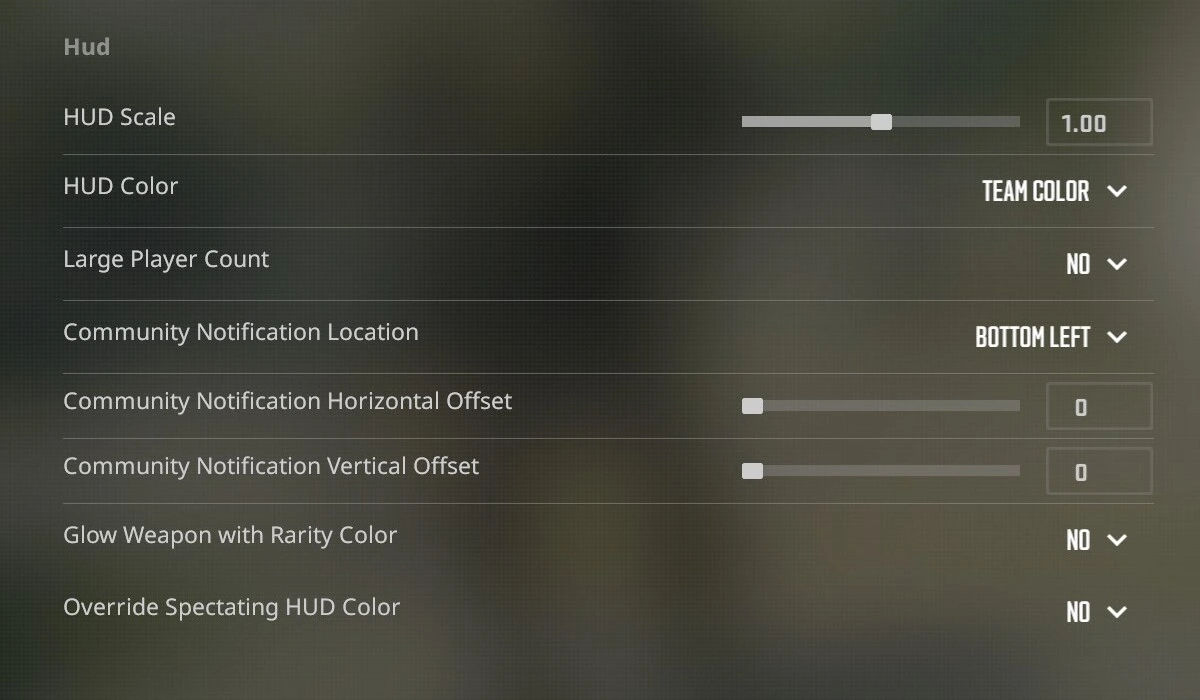
CS2 does not provide a way to change the HUD from the game settings. We must use commands to do this instead.
Table of Contents
- Introduction
- Requirements
- How To Hide All HUD Elements
- How To Hide HUD but Keep Kill Feed and Crosshair
- Undoing HUD Changes
- Tips and Warnings
- Closing Notes
Introduction
The HUD, or heads-up display, provides essential information like health, ammo, radar, and objective markers. While crucial in competitive play, these elements can become visually cluttered when your goal is photography, streaming, or cinematic content. By learning to selectively hide HUD elements, you can create cleaner images, focus on strategic gameplay, or simply enjoy a more immersive experience. This guide will show you how to fully remove the HUD, selectively hide elements, and restore them when needed, giving you maximum flexibility.
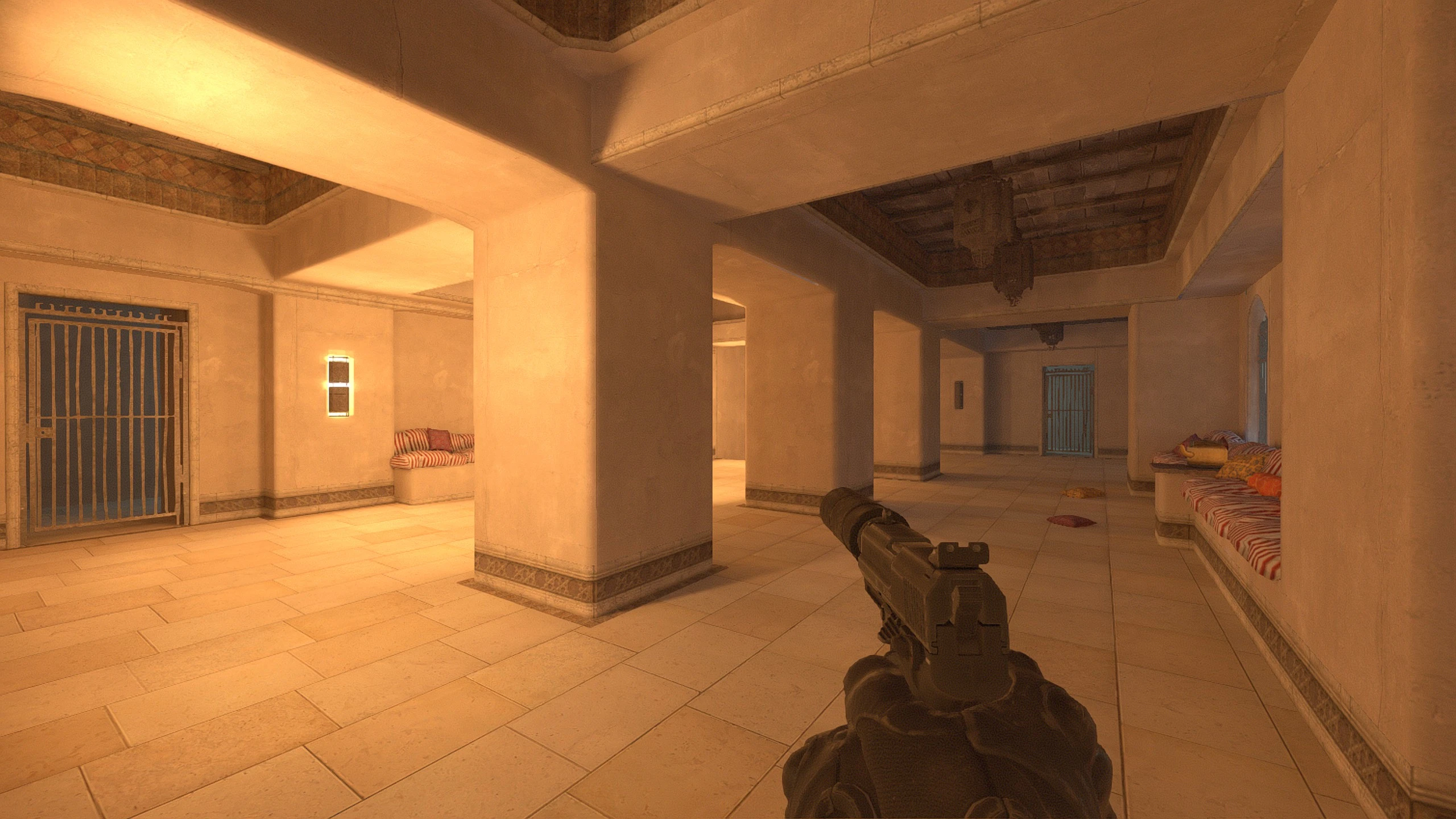
Requirements
Before manipulating the HUD, you must meet some prerequisites. First, you must be in a non-official game mode. These commands will not work in official matchmaking due to server restrictions. Second, you need to enable cheats in your session using sv_cheats 1. Enabling cheats allows the console to process commands that are normally disabled in competitive environments.
How to Enable Cheats
- Open the console by pressing ~ (tilde key).
- Enter the command to enable sv_cheats.
- Press Enter to confirm.
- You should see a message indicating that cheats are now enabled.
Enabling cheats safely ensures that you can experiment with HUD settings without affecting competitive play. Keep in mind that cheats only persist for the current session, so you will need to re-enable them each time you restart a non-official game.
You must be able to enable cheats to run these commands.
How To Hide All HUD Elements
Completely hiding your HUD can provide a clean canvas for screenshots or streaming. To do this, use the command cl_drawhud 0, which removes all on-screen information including radar, health, ammo, and objective markers. Once executed, the game world is fully visible without distractions, allowing for cinematic or content-focused perspectives.
This is especially useful for content creators who want to capture detailed shots without any overlay obstructing the view. However, be mindful that removing all HUD elements also removes essential gameplay information. Practice this in private matches to ensure you remain comfortable without health and ammo indicators.
Hiding HUD elements is great for capturing detailed shots or eliminating distractions while playing.
How To Hide HUD but Keep Kill Feed and Crosshair
If you prefer a cleaner interface but still want to maintain awareness of kills and crosshair placement, use the command cl_draw_only_deathnotices 1. This hides most HUD elements while keeping only the kill feed and crosshair visible. This approach strikes a balance between aesthetics and functionality.
This option is ideal for players who want to film or photograph gameplay moments while still monitoring combat results. It’s also helpful in practice sessions where maintaining aim feedback is important. By selectively hiding elements, you can enhance focus without sacrificing critical in-game information.
Hiding HUD elements while keeping the killfeed and crosshair lets you play without distractions without losing a large competitive edge.
Undoing HUD Changes
Restoring your HUD is straightforward and allows you to return to normal gameplay. To restore the full HUD, use:
If you only want to revert the selective HUD changes and restore kill feed and crosshair visibility:
Always remember to undo these changes before returning to competitive play, as hiding HUD elements can negatively impact performance if essential information is missing. Reverting is instantaneous and ensures a seamless transition back to standard gameplay.
Your HUD will be reverted automatically when your current session ends.
Tips and Warnings
When modifying HUD settings, consider the following tips and precautions. Never attempt these commands in official matchmaking; they require sv_cheats 1 and will not function on competitive servers. Experiment in offline or private games first to get comfortable with the changes. Additionally, consider combining commands to customize your interface to your exact needs.
Pay attention to gameplay context: removing the HUD can be visually appealing but may obscure critical information like health, ammo, or objective markers. Use selective hiding strategically to ensure you retain the information you need while achieving the clean aesthetic you desire.
Removing your HUD is great for cinematic gameplay, but for competitive play it is best to keep your HUD enabled.
Closing Notes
By following this guide, you can fully control how the HUD is displayed in CS2. Whether your goal is cinematic content, immersive gameplay, or distraction-free practice, manipulating HUD elements provides a powerful tool. Experiment with different combinations of visibility, take screenshots, and create content that looks professional. With practice, hiding and restoring HUD elements becomes second nature, giving you complete control over your in-game experience.
Congrats, you now know how to better configure your HUD in Counter-Strike 2.